Unlocking the Power of Slope Analysis in Google Sheets
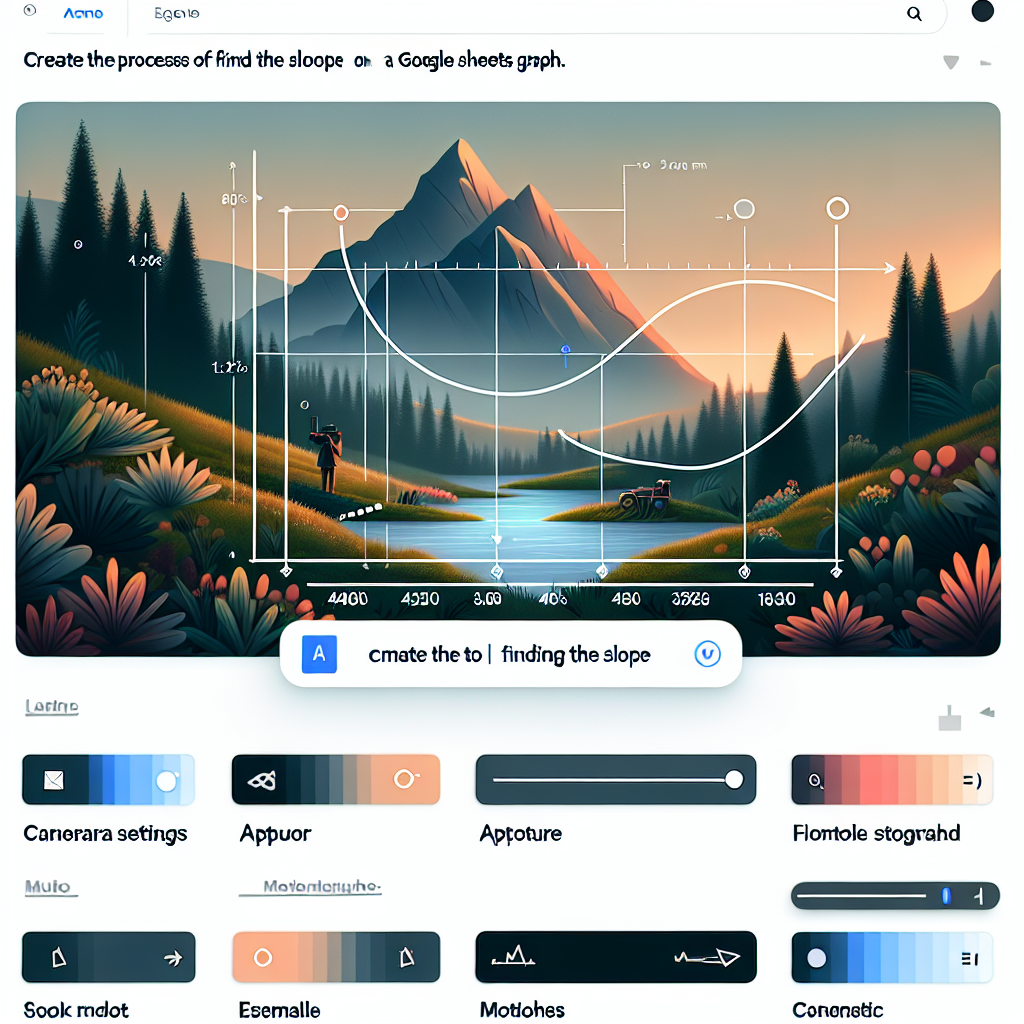
Google Sheets is a versatile tool that goes beyond mere data entry; it’s a platform where numbers tell stories, patterns emerge, and insights await discovery. One such insight is the concept of slope, a fundamental aspect of data analysis, particularly when dealing with trends and rates of change. Whether you’re a student, researcher, or business analyst, understanding how to find the slope on a Google Sheets graph can unlock a deeper understanding of your data. Let’s embark on a journey to master this skill.
Understanding Slope in the Realm of Data
The slope is a measure of the steepness or incline of a line, often representing the relationship between two variables in a dataset. In the context of a graph, the slope can indicate how one variable changes in response to another. A positive slope suggests a direct relationship, while a negative slope indicates an inverse relationship. Zero slope, on the other hand, implies no relationship at all.
Setting the Stage: Preparing Your Data
Before you can find the slope on a Google Sheets graph, you need to ensure your data is well-organized. Here’s how to set up your data for success:
- Ensure your data is in two columns, one for each variable you’re analyzing.
- Label your columns appropriately to avoid confusion.
- Check for and remove any outliers or errors that could skew your results.
Plotting the Graph: A Visual Prelude to Slope
With your data ready, the next step is to create a graph. Here’s a simple guide to plotting your data in Google Sheets:
- Select the range of data you want to include in your graph.
- Click on the Insert menu and select Chart.
- In the Chart Editor, choose the type of graph that best represents your data, typically a scatter plot for slope analysis.
- Customize your chart’s appearance and settings as needed.
Calculating Slope: The Mathematical Underpinning
Once your graph is in place, it’s time to calculate the slope. The slope formula is:
m = (y2 - y1) / (x2 - x1)Where m represents the slope, and (x1, y1) and (x2, y2) are coordinates of two distinct points on the line. In Google Sheets, you can calculate the slope using the SLOPE function, which requires two ranges: the range of y-values and the range of x-values.
Using the SLOPE Function: A Step-by-Step Guide
To find the slope using Google Sheets’ built-in function, follow these steps:
- Click on a cell where you want the slope result to appear.
- Type in the SLOPE function formula:
=SLOPE(data_range_y, data_range_x)- Replace data_range_y with the range of your dependent variable and data_range_x with the range of your independent variable.
- Press Enter, and Google Sheets will display the slope of your dataset.
Interpreting the Slope: Beyond the Numbers
Understanding the meaning behind the slope value is crucial. A higher positive slope indicates a stronger direct relationship, while a steeper negative slope points to a stronger inverse relationship. A slope close to zero suggests a weak or no relationship.
Adding a Trendline: Visualizing Slope on Your Graph
To visually assess the slope on your graph, you can add a trendline:
- Click on the chart to select it and then click on the three dots in the upper right corner to open the Chart Editor.
- Go to the Customize tab and scroll down to the Trendline section.
- Select the type of trendline that fits your data, usually linear for a straight-line slope.
- Customize the trendline’s color and label to make it clear and informative.
Advanced Slope Analysis: Exploring Multiple Data Sets
If you’re working with multiple datasets, you can compare slopes to analyze different trends. Repeat the slope calculation for each dataset and compare the values to draw conclusions about their relationships.
FAQ Section
Can I calculate the slope for non-linear relationships in Google Sheets?
Yes, you can calculate slopes for non-linear relationships by fitting the appropriate trendline and using the corresponding function in Google Sheets. However, the SLOPE function is specifically designed for linear relationships.
How do I interpret a slope of zero?
A slope of zero indicates that there is no apparent increase or decrease in the dependent variable as the independent variable changes. In other words, the variables do not seem to have a relationship based on the data provided.
What if my data has multiple variables?
If your data involves more than two variables, you may need to perform multiple regression analysis. Google Sheets offers functions like LINEST that can handle more complex statistical analysis.
Can I use the slope to predict future values?
The slope can be used to make predictions within the scope of your data. By extending the trendline, you can estimate future values, but keep in mind that predictions are based on the assumption that current trends will continue.
Is it possible to calculate the slope of a curved line?
In Google Sheets, the SLOPE function is designed for linear relationships. For curved lines, you would need to use calculus to find the derivative, which is not directly supported in Google Sheets.
Conclusion: The Ascent to Data Mastery
Finding the slope on a Google Sheets graph is a gateway to understanding the dynamics of your data. By mastering this skill, you can reveal trends, predict outcomes, and make informed decisions. Remember, the slope is more than just a number; it’s a narrative of change and relationship within your dataset. Embrace the power of slope analysis, and let Google Sheets elevate your data storytelling to new heights.
References
To further enhance your understanding of slope analysis and Google Sheets, consider exploring the following resources:
- Google Sheets Help Center
- Google Sheets API Documentation
- Comprehensive Guide to Google Sheets Formulas by Ben Collins
- Educba’s Guide on Slope in Google Sheets
By delving into these resources, you can expand your knowledge and become proficient in using Google Sheets for a wide range of data analysis tasks.
